Interval Data Upload (SFTP)
Some programs (e.g. device-level DSGS, CPS, & Connected Solutions programs) require interval data to be uploaded so that Leap can calculate baselines and performance, and submit this data to program administrators for revenue payments.
Check out the Interval Data Upload Guide in the Leap Knowledge Center for details on the required CSV format and schema and how to upload files through the Partner Portal. In addition to the Partner Portal, Leap offers an SFTP server that can be used for this purpose. Details on connecting to this SFTP server are included below.
Automating interval data upload through an SFTP client library can be very beneficial for operations and data accuracy as this data needs to be provided ongoing throughout the year or program season. Uploading data more frequently (e.g. daily) is recommended as this allows for quicker insights into event performance and when applicable quicker resolution of issues that may be negatively impacting performance.
Recommended automation steps
- Use an SFTP client library to transfer files
- See SFTP details in remainder of this guide
- Call the Interval data upload statuses endpoint with the
file_pathquery parameter to check the status of each file- Be sure to use the full path and .csv extension (e.g. /interval-data/filename.csv)
- If
FAILEDstatus, uselast_job_idto query the data validation errors endpoint- Log failure reasons and alert required team in order to make necessary corrections to data
- Review data validations performed
Connecting to SFTP server
SFTP connection detailsHostname:
- Production: sftp.leap.energy
- Staging: sftp.staging.leap.energy
Port: 22
Username: Your Leap Partner Account ID
- Find it at the top of the page here
Password: One of your Leap API keys
Directory: Place files in the `/interval-data directory
File managementYou can list and upload files on the SFTP server, but not delete them. This is because Leap immediately triggers some automated processing workflows as soon as you've uploaded the file. If you really need to delete a file, e.g. because it contains some sensitive data, please contact your Partner Success Manager.
Selecting an SFTP client
You can use any SFTP client to connect to the server. Here's a list of clients that Leap has tested:
FileZilla
- Open the Site Manager in FileZilla to add an account.
- Use the connection details as described above:
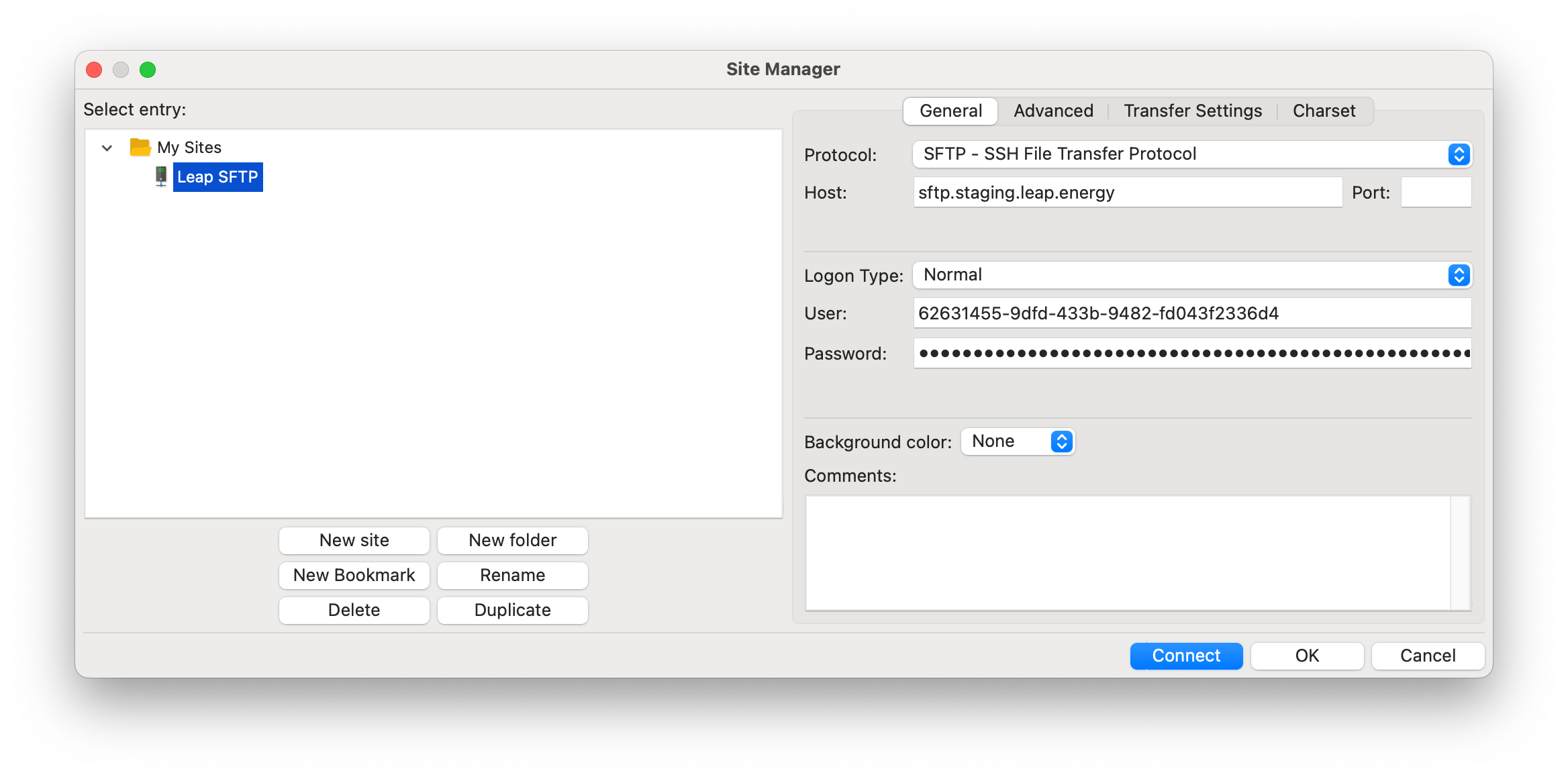
- Click
Connect. - When connected, you can interact with the files and folders. You can drag files into the
interval-datafolder and list the ones you've already uploaded.
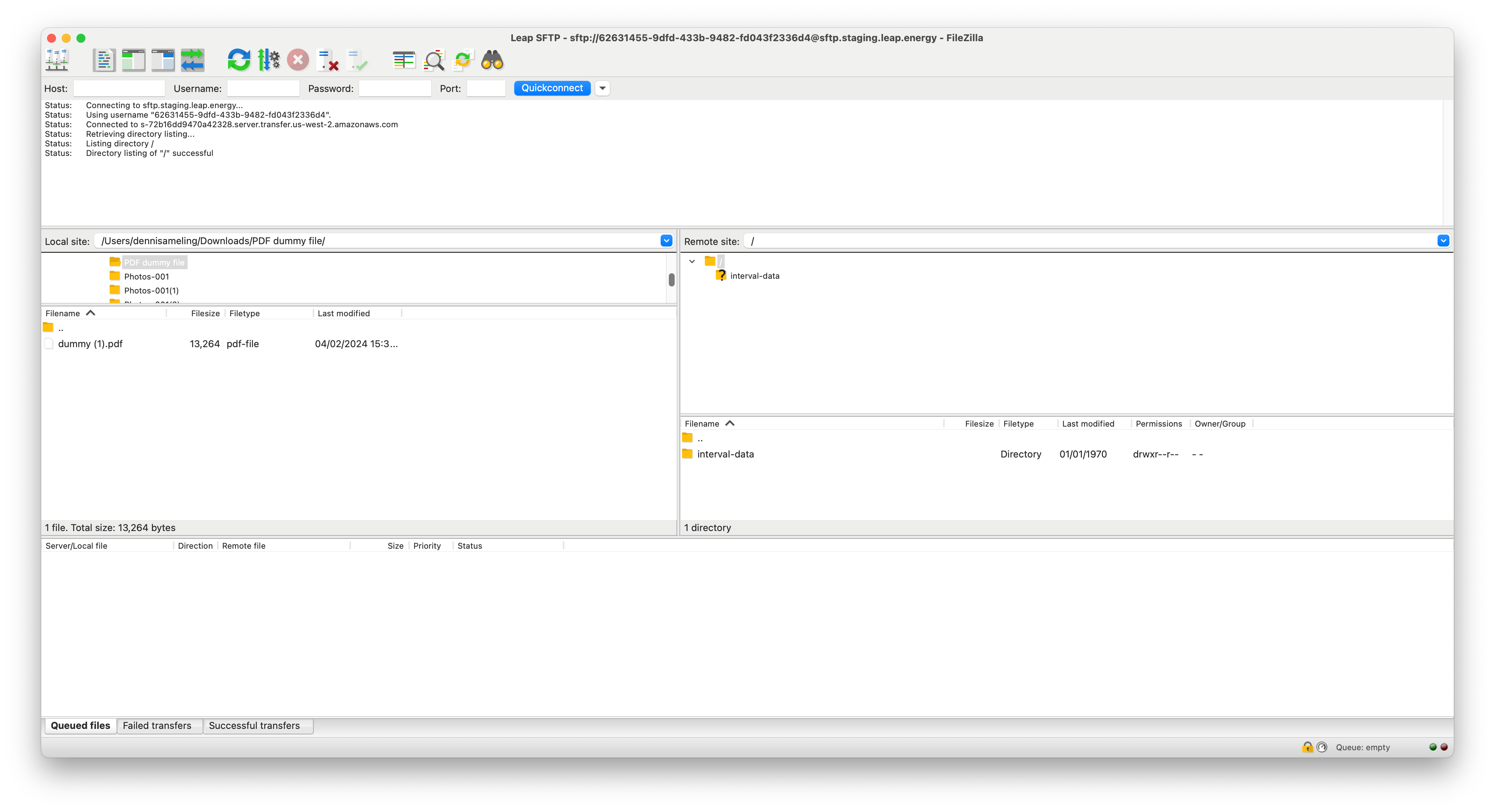
Linux/macOS sftp command
sftp commandYou can connect using Linux's or macOS's built-in sftp command. Simply run sftp [email protected] to connect. Once connected, you can use basic file operations like ls for listing a directory.
$ sftp [email protected]
============ LEAP SFTP SERVER ============
You can use this server to upload things
like meter interval data to Leap. Use
your Leap partner account ID as the username, and one
of your production or staging API keys as the password. If you
have any questions, please reach out to
your Leap Account Manager.
==========================================
[email protected]'s password:
Connected to sftp.staging.leap.energy.
sftp> ls
interval-data
sftp> ls interval-data
interval-data/interval_data_template (3).csv Validating the host key
Most clients (like FileZilla) will ask you to trust the host key. That looks something like this:
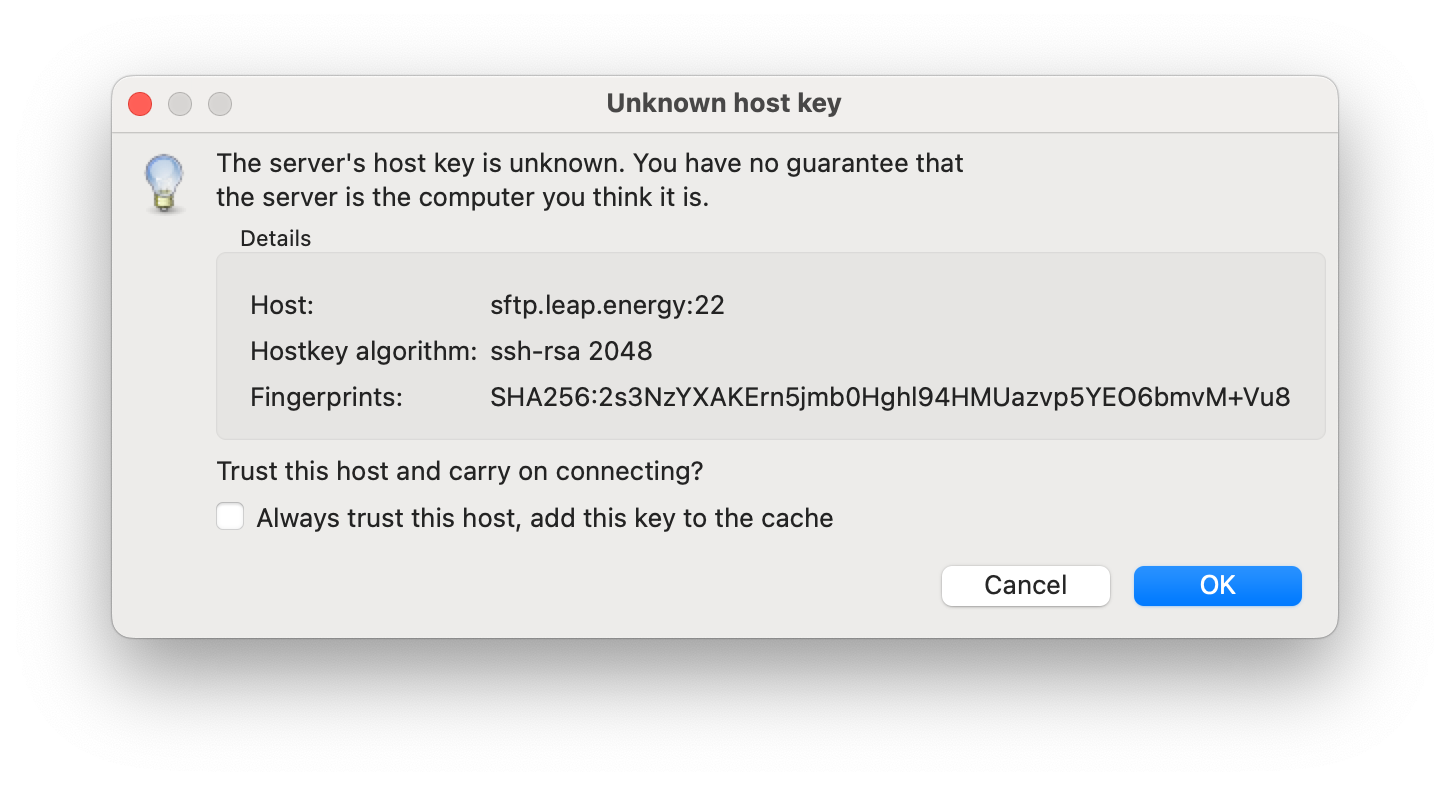
Here are Leap's host key fingerprints, so you can validate that you're indeed connecting to the right server:
| Host | Algorithm | Fingerprint |
|---|---|---|
| sftp.leap.energy | ssh-rsa 2048 | SHA256:2s3NzYXAKErn5jmb0Hghl94HMUazvp5YEO6bmvM+Vu8 |
| sftp.staging.leap.energy | ssh-rsa 2048 | SHA256:MJETkCgo/Ts3ZrJ5KvjxBMWogZpcWC8vdRmFxhXKTxI |
Writing to the SFTP server programmatically
There are many client libraries out there for communicating with SFTP servers. Here are some examples for common programming languages. If you work with a programming language that's not listed here, let us know, and we'll be happy to provide an example.
Python
For Python, we'll be using the well-maintained Paramiko library. Here's how you can upload a file either from your filesystem of from a text string:
import io
import paramiko
# create ssh client
ssh_client = paramiko.SSHClient()
# remote server credentials
host = "sftp.staging.leap.energy"
# the username is your Leap Partner Account ID. You can find it at https://partner.staging.leap.energy/account
username = "YOUR_LEAP_PARTNER_ID_HERE"
# one of your Leap API keys (staging key for this example!). Manage your API keys here: https://partner.staging.leap.energy/account?settings=apiKeys
password = "YOUR_LEAP_API_KEY_HERE"
print("Connecting to SFTP server...")
ssh_client.set_missing_host_key_policy(paramiko.AutoAddPolicy())
ssh_client.connect(hostname=host,username=username,password=password)
# create an SFTP client object
ftp = ssh_client.open_sftp()
print("Uploading file to SFTP server...")
"""
OPTION 1: uploading a file from the filesystem
"""
# upload a file to the server (note that it has to be in the `interval-data` folder)
# ftp.put("interval-data.csv","interval-data/dummy.csv")
"""
OPTION 2: uploading a file from a string
"""
data_string = """meter_id,interval_start_time_utc,interval_end_time_utc,energy_net_kwh,energy_consumed_kwh,energy_generated_kwh
5be80922-2345-4ed8-ae70-e7d8114cd2a3,2024-04-01T11:00:00Z,2024-04-01T11:15:00Z,,5.01,0"""
fl = io.StringIO(data_string)
# upload a file to the server (note that it has to be in the `interval-data` folder)
ftp.putfo(fl, "interval-data/dummy.csv")
print("Successfully uploaded file to SFTP server!")
# close the connection
ftp.close()
ssh_client.close()
How files are processed
You can upload interval data files to the /interval-data directory. As soon as a file is uploaded, Leap's systems immediately get notified and will start processing it. Most files get processed within a minute, depending on the size of your file and the load on our systems.
Both SFTP & portal uploaded files are shown on SFTP serverYou can upload CSV interval files through both Leap's SFTP server and Partner Portal. They share the same storage backend, so you'll also find files you uploaded through the Partner Portal on the SFTP server.
When processing is done, the file will be moved into one of these two folders on the SFTP server:
accepted- The CSV file passed basic validation checks (see Data validations section below) and Leap accepted the file.- Note: while there is no additional action required from your side at this point, it might take up to a day for Leap to fully process the interval data and, if applicable, calculate baselines and performance. You can use the Analyze API or Analyze Tab to see the results.
failed- The CSV file contains one or more rows with invalid data and the file was rejected.- Note: Leap looks for all data validation errors within the file and then stops processing the file entirely, meaning that you'll have to fix the issues and re-upload the entire file.
- In the
failedfolder, you will find a subfolder with the filename (e.g.example-interval-data-upload.csv) which contains three files:[RANDOM_ID].errors.csvwhich contains per-row, per-column information of what exactly is wrong. E.g.Could not find column X,X is not a valid positive number,X is not a valid time, etc.[RANDOM_ID].feedbackcontains high-level information about the file processing, e.g.Parsed 14 lines in 6700 milliseconds, found 14 errors on 14 linesexample-interval-data-upload.csvwhich is the original file that you uploaded
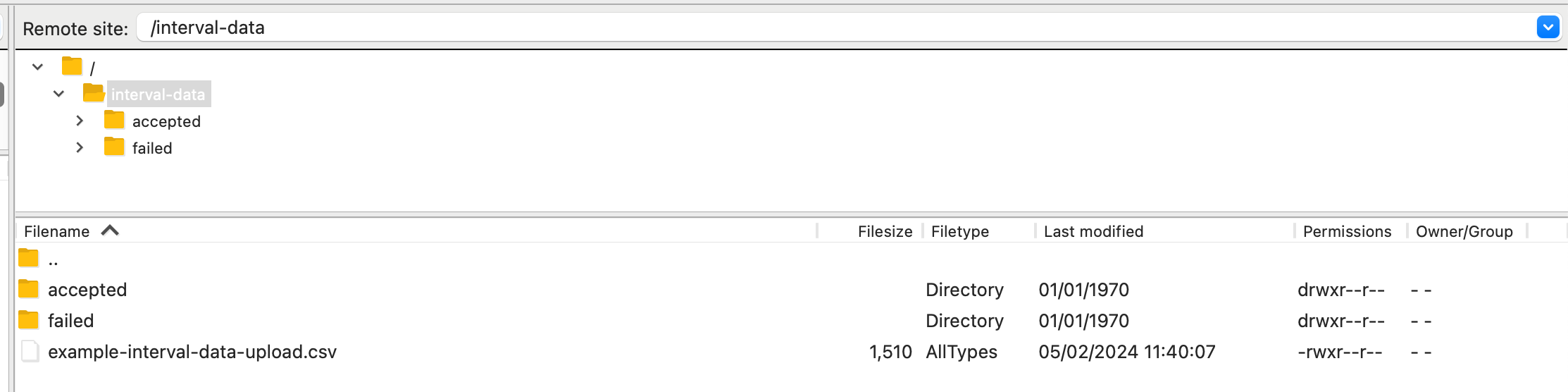
Verifying successful file uploads
As mentioned at the top of this guide, file upload and data check validation should be automated through the API endpoints and process outlined below:
- Call the Interval data upload statuses endpoint with the
file_pathquery parameter to check the status of each file- Be sure to use the full path and .csv extension (e.g. /interval-data/filename.csv)
- If
FAILEDstatus, uselast_job_idto query the data validation errors endpoint- Log failure reasons and alert required team in order to make necessary corrections to data
- Review data validations performed
Data validations performed
If a file doesn't meet these criteria below, you'll find the exact reason why it failed in the failed folder on the SFTP server, as mentioned above
| Column | Validation |
|---|---|
| meter_id | Should be a valid/existing Leap meter UUID |
| meter_id | Is created through the Create Meters API or Portal CSV upload (utility authorized meters are not supported) |
| meter_id | The meter must be within your partner account (and not another Leap partner) at the time of upload and also for the times you are submitting interval data for |
| interval_start_time_utc and interval_end_time_utc | Should be valid ISO-8601 timestamps |
| interval_start_time_utc and interval_end_time_utc | Are in the past |
| interval_start_time_utc and interval_end_time_utc | Should be a 15-min time window |
| interval_start_time_utc and interval_end_time_utc | Must be no older than two years |
| energy_consumed_kwh, energy_generated_kwh | If provided, should be a parseable positive number |
| energy_net_kwh, energy_consumed_kwh, energy_generated_kwh | If all three are present, consumed minus generated should equal net |
| final | If provided, is either true or false |
| region | If provided, is 2 characters all-alpha, all-caps |
Updated 16 days ago