Leap Connect
Overview
Leap Connect is Leap's partner branded, multi-market service that allows customers to connect their accounts to different utilities, provide required information, and/or sign additional terms as required by market and customer type in one session. Partners are able to generate the Leap Connect URL themselves, which includes partner-specific branding, eSign forms and participating utilities. For more details, check out the following articles in the Knowledge Center:
- Leap Connect guide
- Connecting Meters in California
- Connecting Meters in New York
- Connecting Meters in PJM
- Connecting Meters in Texas
Customer Journey
Once you have provided your customer the registration URL through your enrollment workflow of choice, the customer will experience the connection process as follows:
- The customer navigates to Leap Connect through the registration link
- If applicable, the customer enters required information and agrees to additional terms if required by the program
- If applicable, the customer chooses their utility and Leap redirects them to their utility login screen to authorize data sharing. The utility then redirects the end-user back to Leap Connect indicating a successful connection.
- Upon completion, Leap redirects the customer to the Final Redirect URL (if supplied by the partner)
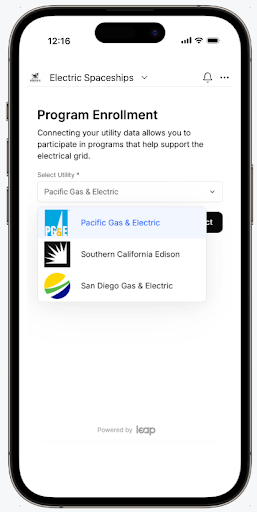
Targeting New & Existing CustomersIt is recommended to target both new customers and your existing installed base of customers. For new customers, the URL can be embedded at the point-of-sale or during a mobile app install process. For existing customers, setup marketing campaigns to encourage customers to complete the process.
Your Leap Connect URL
You can navigate in the Partner Portal to the Connections tab and click the + Connect link button in the top-right corner in order to configure the Leap Connect URL. You can also programmatically create these URLs using the URL structure and variables outlined below.
https://connect.leap.energy?transmissionRegion=<region>&variant=<customer-classification>&account=<org-name>&refId=<refererence-id>Residential:
https://connect.leap.energy?transmissionRegion=CAISO&account=ElectricSpaceships&refId=customer123
Commercial:
https://connect.leap.energy?transmissionRegion=CAISO&variant=COMMERCIAL&account=ElectricSpaceships&refId=customer123Query Parameter Variables
| Parameter Name | Parameter Values & Description |
|---|---|
|
Supported values: CAISO, NYISO, PJM, ERCOT. |
|
Supported values: RESIDENTIAL, COMMERCIAL. An optional parameter but defaults to RESIDENTIAL if not included. Additional agreements or confirmations may be required depending on the customer variant. |
|
The partner account name for your Leap account. Shown at the top-left of your Partner Account page. |
|
An optional parameter. Supported values are included in the ID column of the table below. If you know the customer’s utility provider, you can include it in the URL to pre-select the utility for the customer. They will still have the ability to open the dropdown menu and choose a different utility if they need to. |
|
An optional but highly recommended query parameter available to track individual sessions and allow for easy synchronization between Leap’s platform and your internal systems. This is generally a dynamic value that is the unique identifier in your internal systems corresponding to each customer or site. Additional details are included in the next section below. |
Utility IDs
ID to be used in URL query parameters if you are pre-selecting the utility for the customer.
| Region | Utility | ID |
|---|---|---|
| CAISO | Pacific Gas & Electric (PG&E) | pge |
| CAISO | Southern California Edison (SCE) | sce |
| CAISO | San Diego Gas & Electric (SDG&E) | sdge |
| NYISO | Consolidated Edison (ConEd) | cecony |
| NYISO | Orange and Rockland Utilities (O&RU) | oru |
| NYISO | PSEG Long Island (PSEG-LI) | psegli |
| ERCOT | N/A (utility authorization is not applicable for ERCOT) | |
| PJM | Commonwealth Edison | comed |
| PJM | Baltimore Gas and Electric | bge |
| PJM | Potomac Electric Power Company | pepco |
| PJM | PECO Energy Company | peco |
Utilities not listed in this table are not currently supported by Leap Connect.
Logo & Final Redirect URLTo include your logo on the initial Leap Connect screen and set a Final Redirect URL location in production and/or staging (where the user will be sent upon completing the flow), send this information to your account manager or email [email protected]. For more information, you can review requirements in the Setting up Connect Links article (Portal credentials required).
RefID & Additional Query Parameters
Reference ID
It is highly recommended to use the refId query parameter noted above (with a unique value per customer) in order to:
- Track Leap Connect status & re-engage customers who have not yet completed
- Link Leap's records to your internal records
The value that is provided in this query parameter will be stored in the partner_reference field in the Meters API responses. You can then use this to match meters in Leap's platform with customer accounts in your system. Check out the Utility Meters vs. Devices guide for guidance on defining and processing this ID for utility_meter programs.
Since this is a simple HTTP GET request, anyone could be making such a request back to your service. You should always ensure authentication and authorization of the user on your own platform. A Leap Connect URL without a unique Reference ID will not be traceable to a unique meter on the Leap platform.
The refId parameter has a 255-character limit and should follow standard URL character restrictions. Safe characters include digits (0-9), letters (A-Z, a-z), and a few special characters ("-", ".", "_", "*"). Any other special characters should be URL encoded before including in the refId parameter.
Reference ID UpdatesIf needed, you can modify these
partner_referencevalues, once a meter is authorized by the customer and on the Leap platform, via the partner portal or using the meter reference API endpoint.
Additional Custom Parameters
In addition to the recommended refId and optional requestedUtilities parameters, you can include additional custom URL query parameters in the initial Leap Connect URL. These additional parameters, along with the refId parameter, will be saved with each user's connect session and upon successful completion of the authorization flow, Leap will restore all of these parameters on the final redirect URL back to your site or app.
This allows for a variety of use cases including:
- Confirming which users completed the flow successfully
- Tracking state and user session information for customized responses and tracking
- Presenting different thank-you pages for different flows or campaigns
For example, each flow could have a custom query parameter added that indicates which marketing campaign, geographic region, or partner program it is. Then upon successful authorization, the partner web server receiving the final redirect can look for that parameter and customize the response appropriately or decide to forward the user to a different URL or server instead.
Embedding URL within Mobile Apps
When embedding the Leap Connect or Direct ShareMyData URLs (with the variable RefID parameter) within a mobile app, use a webview for the user to complete the process since iframes are often blocked by the utilities. Additionally, it is recommended to use a custom User-Agent header as the default webview User-Agent could also be blocked by the utility web infrastructure.
Mobile App Integration Best PracticesCheck out our Mobile App Integration Best Practices guide (portal credentials required) for recommendations on integrating Leap VPP and grid services functionality into your existing mobile app.
Updated 9 days ago