Staging Test Utilities
Utilities generally do not have test environments available and do not provide test account credentials which limits the ability to test prior to launch. To help address this gap, Leap has provided the demo utilities below which can be used for the following:
- Validate the customer experience of a Leap Connect flow
- Complete a flow and validate the final redirect URL experience
- Create test meters in staging in CA or NY regions
- Test the Connect API and Meters API integrations by simulating a few different scenarios
Testing in ProductionIn order to test connect and meter statuses in production, a real meter (e.g. employee or friendly customer meter) must be used. Otherwise, testing must be done in staging.
CAISO & NYISO Demo Utilities
In the staging environment, a partner has access to the Staging Demo Utility for CAISO or NYISO which allows for testing various Connect API and Meters API statuses and validating their respective integrations. It also allows partners to create their own test meters in the staging environment.
This Staging Demo Utility is currently supported in CAISO & NYISO
CAISO URL
https://staging.addleap.com/<org-name>/staging-test-utility-caiso/getting-started?refId=<refId>NYISO URL
https://staging.addleap.com/<org-name>/staging-test-utility-nyiso/getting-started?refId=<refId>URL Variables
| Attribute | Description |
|---|---|
org-name | The partner name for your Leap tenant. Shown in the Partner Portal in the top-left of your Partner Account page. |
refId | An optional but recommended query parameter available to allow for easy synchronization between Leap’s platform and your internal system. This is generally a unique identifier in your internal system for each customer or site. |
You can also find your "Staging Demo Utility" URL in the Partner Portal by going to the Connections tab and clicking on the '+ Connect link' button.
Executing Test Cases
Upon accessing the Staging Test Utility, you will be presented with a menu of test cases to choose from. Once you click the ‘Send’ button, the test case will be executed and you can see the resulting statuses on the Connect and/or Meters API/UI. For incomplete connect authorization test cases, you will be presented with an Error message indicating the authorization was not successful. You can 'Confirm' this to exit back to the utility selector screen.
Testing final redirect URL
Choose any of the "Authorization successful..." test cases to complete the flow.
Connect test cases
These allow you to test a variety of Connect authorization scenarios. When initiating the flow, make sure to include a refId URL parameter in order to see these connections in the Connect API & UI.
Meters test cases (create test meters in staging)
These allow you to run through some successful Connect authorizations test cases that result in meters being created in the staging environment with different meter statuses that can be seen in the Meters API & UI.
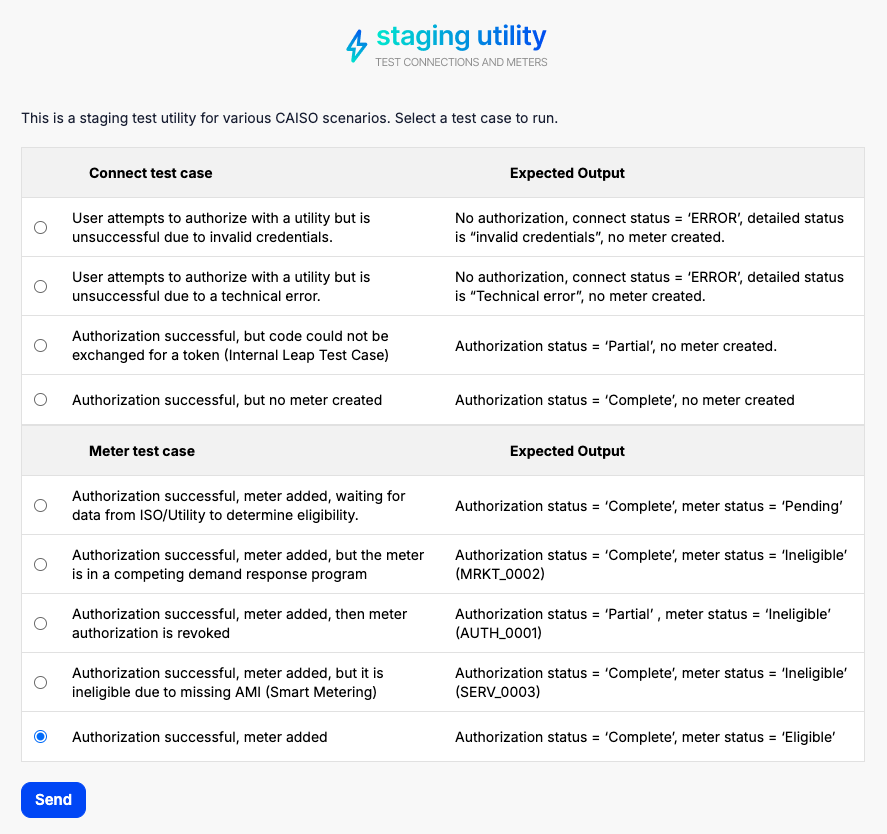
PJM Demo Utility
A PJM demo utility is available to select to test the customer experience however there are no test credentials available to complete the flow in order to test the final redirect URL.
ERCOT Testing
The ERCOT form flow in Leap Connect is available if you need to collect customer address information for enrollment. In staging, you can test this form flow by inputing any valid address in Texas to complete the process and get to the final redirect URL.
Actual utility login pages in stagingIt is not possible to connect to the utility login pages in the staging environment as the utilities do not provide staging/test environments to connect to. Instead Leap Connect staging flows will redirect to an error page when clicking on the utility.
Updated 3 months ago